Introduction:
In the fast-paced digital era of 2024, staying connected to the internet is not just a convenience; it's a necessity. Your smartphone, a powerful gateway to the online world, relies on a stable Wi-Fi connection for optimal performance. Whether you've just acquired a new device or are troubleshooting connectivity issues, this comprehensive guide will walk you through the steps of connecting your phone to your home Wi-Fi network in 2024.
1. Unlock Your Phone and Access Settings: The Starting Point
The first step to connecting your phone to your home Wi-Fi network is to unlock your device and access the settings. On most smartphones, this can be done by swiping up or pressing the home button and entering your PIN, password, or using biometric authentication methods such as fingerprint or face recognition.
2. Navigate to Wi-Fi Settings: Locating the Connection Hub
Once in the settings, locate the "Wi-Fi" or "Connections" option. This is the hub where you manage all your wireless connections. Tap on this option to proceed to the Wi-Fi settings.
3. Enable Wi-Fi: Turning on the Magic Switch
This action signals your phone to start scanning for available Wi-Fi networks in the vicinity. Ensure that your Wi-Fi is turned on before proceeding to the next step.
4. View Available Networks: Selecting Your Home Wi-Fi
After enabling Wi-Fi, your phone will display a list of available networks. Look for your home Wi-Fi network in the list. Networks are usually identified by their SSID (Service Set Identifier), commonly the name you or your internet service provider assigned to your network.
5. Enter Wi-Fi Password: Securing the Connection
Once you've located your home Wi-Fi network, tap on it to initiate the connection process. If your network is secured (and it should be for privacy and security reasons), you will be prompted to enter the Wi-Fi password. Carefully input the password and ensure it's accurate, as it is case-sensitive.
6. Connect and Save: Establishing the Link
After entering the correct password, tap on the "Connect" or "Join" button. Your phone will attempt to establish a connection with the Wi-Fi network. Once the connection is successful, your phone will save the network details for future use.
7. Check Connection Status: Ensuring a Stable Connection
Navigate back to the main Wi-Fi settings screen and check for the connection status. A connected status next to your home Wi-Fi network indicates a successful connection. If there's an issue, your phone may provide an error message or offer troubleshooting suggestions.
8. Forget a Network: Troubleshooting Connection Issues
If you encounter connectivity issues, you can try forgetting the Wi-Fi network and reconnecting. In the Wi-Fi settings, tap on the connected network, and choose the option to "Forget" or "Disconnect." Then, repeat the connection process from step 4.
9. Advanced Settings (Optional): Customizing Wi-Fi Preferences
For users who want more control over their Wi-Fi connection, explore advanced settings. This may include options to prioritize Wi-Fi networks, enable or disable network notifications, or configure proxy settings. Access these settings through the "Advanced" or "Additional Settings" options in the Wi-Fi menu.
10. Wi-Fi Troubleshooting Tips: Resolving Common Issues
If you're still facing issues, consider common troubleshooting tips. Restart your phone, power-cycle your router, ensure you're within the Wi-Fi range, and check for any firmware updates on your phone or router. Sometimes, minor adjustments can resolve connectivity challenges.
Conclusion:
In 2024, connecting your phone to your home Wi-Fi network is a straightforward process, thanks to user-friendly interfaces and intuitive settings. Whether you're setting up a new device or troubleshooting connectivity issues, following these steps ensures a seamless connection experience. Stay connected, explore the digital realm, and enjoy the myriad possibilities that your phone and home Wi-Fi network offer in the dynamic landscape of the connected world.
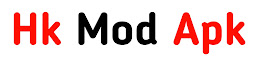





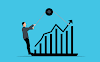
0 Comments