Introduction:
In the interconnected world of smartphones, the inability to receive calls can be a frustrating and perplexing issue. Whether you're missing important calls from friends, family, or colleagues, resolving this problem is crucial for maintaining seamless communication. In this comprehensive guide, we'll explore the various reasons why your phone might not be receiving calls and provide practical solutions to troubleshoot and fix the issue.
1. Check Network Signal Strength: The Foundation of Connectivity
The first step in troubleshooting call reception issues is to assess your network signal strength. Inadequate signal coverage can lead to dropped calls or a complete inability to receive them. Ensure that you are in an area with good network coverage, and if you're indoors, try moving closer to a window or an open space to improve reception.
2. Airplane Mode Toggle: A Simple Reset
Sometimes, a quick toggle of Airplane Mode can reset your phone's network connections and resolve call reception issues. Access your phone's settings and toggle Airplane Mode on and off. This action disables all wireless communication temporarily and then re-establishes connections, potentially solving any connectivity glitches.
3. Check Do Not Disturb and Silent Mode Settings: Muted Calls
It's easy to overlook simple settings like Do Not Disturb or Silent Mode, which can mute incoming calls. Check if your phone is set to these modes inadvertently. Adjust the settings to ensure that calls are allowed, and your phone is not set to silent.
4. Review Call Forwarding Settings: Diverting Calls Unintentionally
Call forwarding settings can sometimes cause calls to be redirected, leading to the appearance of missed calls. Navigate to your phone's call settings and check if call forwarding is enabled. Disable any call forwarding options unless intentional
5. Update Operating System: Patching Potential Bugs
Outdated operating systems can harbor bugs that may affect your phone's call functionality. Ensure that your device is running the latest available software updates. Regularly updating your phone's operating system can patch security vulnerabilities and address software glitches that may interfere with call reception.
6. Check for Network Outages: Carrier Issues
Occasionally, network outages or maintenance activities by your carrier can disrupt call services. Check if your carrier has reported any network issues or outages in your area. You can usually find this information on your carrier's website or by contacting their customer support.
7. Remove Call Barring: Unintentional Call Restrictions
Call barring is a feature that restricts certain types of calls. Check your phone's call settings to ensure that call barring is not activated unintentionally. If it is, disable it to allow all incoming calls.
8. Inspect SIM Card: Ensuring Proper Connection
A loose or damaged SIM card can hinder your phone's ability to receive calls. Power off your phone, remove the SIM card, and reinsert it carefully. Ensure that the SIM card is properly seated in its slot. If the SIM card appears damaged, consider getting a replacement from your carrier.
9. Reset Network Settings: A Comprehensive Reset
If all else fails, resetting your phone's network settings can often resolve persistent connectivity issues. This action will reset Wi-Fi, mobile data, and Bluetooth settings, so be prepared to re-enter Wi-Fi passwords and reconnect Bluetooth devices. Navigate to your phone's settings, find the option for resetting network settings, and proceed with the reset.
10. Contact Customer Support: Professional Assistance
If none of the above steps resolve the issue, it's time to reach out to your phone's manufacturer or carrier customer support. They can provide guidance specific to your device and network, troubleshoot remotely, or suggest further steps for resolution. Be prepared to provide details about your phone model, operating system version, and any specific error messages encountered.
11. Consider a Factory Reset (Last Resort): Start Anew
If all else fails and the problem persists, a factory reset might be the last resort. Before proceeding with a factory reset, ensure that you have backed up your important data, as this process will erase all data on your phone. Navigate to your phone's settings, find the option for factory reset, and follow the on-screen instructions.
Conclusion:
The inability to receive calls can be a vexing issue, but with patience and a systematic approach, you can troubleshoot and resolve the problem. From checking signal strength to resetting network settings, these steps cover a range of potential issues that may be affecting your phone's call reception. Remember to stay vigilant about software updates, check for carrier-related issues, and seek professional assistance if needed. By addressing these potential culprits, you can ensure that your phone remains a reliable communication tool in our connected world.
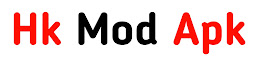

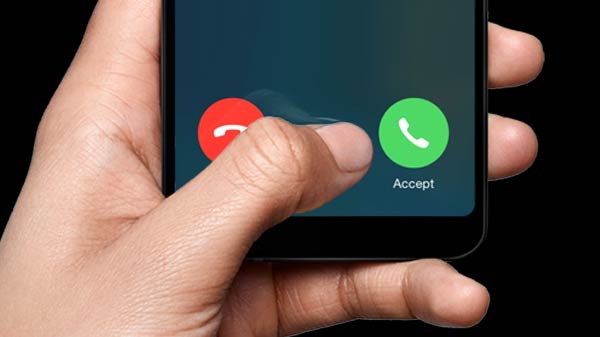


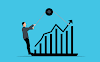
0 Comments