In the digital age, where we capture and store countless photos, it's not uncommon for duplicate images to accumulate, consuming valuable storage space. Windows 10 provides users with several tools and methods to efficiently identify and eliminate duplicate photos. In this guide, we'll explore step-by-step procedures and third-party solutions to help you reclaim storage space and organize your photo collection effectively.
1. Built-in File Explorer Search
a. Utilize File Explorer's Search Function:
- In the search bar, enter the command "kind:=picture" to filter results to image files.
- Sort the results by name, size, or date to identify potential duplicates.
b. Use Search Filters:
- Further refine your search by using filters like date ranges or file size.
- Manually review the results to identify duplicate photos.
2. Windows Photos App
a. Open Photos App:
- Launch the Windows Photos app.
- Navigate to the "Collection" tab.
b. Sort and Filter:
- Use the app's sorting and filtering options to organize photos.
- Manually identify duplicates based on visual comparison.
3. **Third-Party Software Solutions
a. Duplicate File Finder Tools:
- Utilize third-party duplicate file finder tools like CCleaner or Auslogics Duplicate File Finder.
- Install the software, scan your photo directories, and review the results.
b. Visual Similarity Duplicate Image Finder:
- Consider using specialized tools like Visual Similarity Duplicate Image Finder.
- This tool analyzes images based on visual content, making it effective in identifying similar or duplicate photos.
4. Cloud-Based Solutions
a. Upload to Cloud Storage:
- Consider uploading your photo collection to cloud storage services like Google Drive or OneDrive.
- Some cloud services automatically identify and eliminate duplicate files during the upload process.
b. Use Cloud Photo Management Apps:
- Explore cloud-based photo management apps that offer duplicate detection features.
- Apps like Google Photos can assist in identifying and managing duplicate images.
5. Manual Review and Organization
a. Create Backup:
- Before deleting any files, ensure you have a backup of your photo collection.
b. Manually Review:
- Perform a manual review of visually similar photos to confirm duplicates.
- Consider organizing photos into folders or using tags for efficient management.
c. Delete Duplicates:
- Once duplicates are identified, delete them using File Explorer or the Photos app.
Conclusion:
A Cleaner Photo Collection
Efficiently managing duplicate photos in Windows 10 involves a combination of built-in tools, third-party software, and manual organization. By incorporating these methods into your routine, you not only free up storage space but also streamline and declutter your photo collection. Whether you choose to rely on the native features of Windows 10 or opt for specialized tools, the goal is to create a more organized and enjoyable photo library in the digital landscape of 2023.
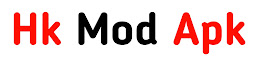




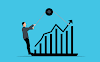
0 Comments